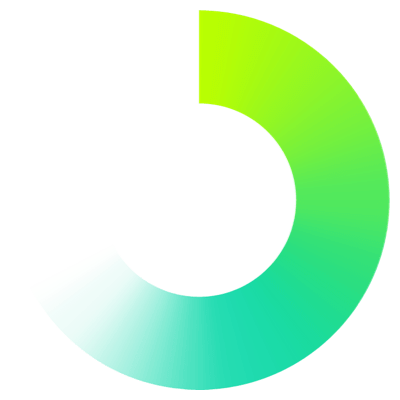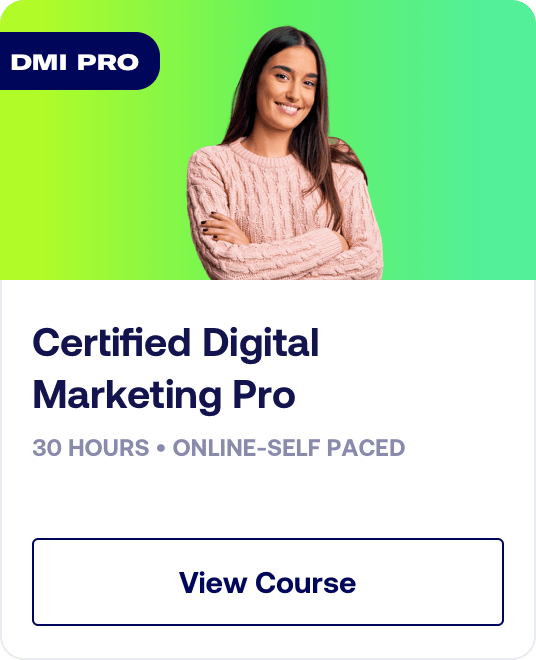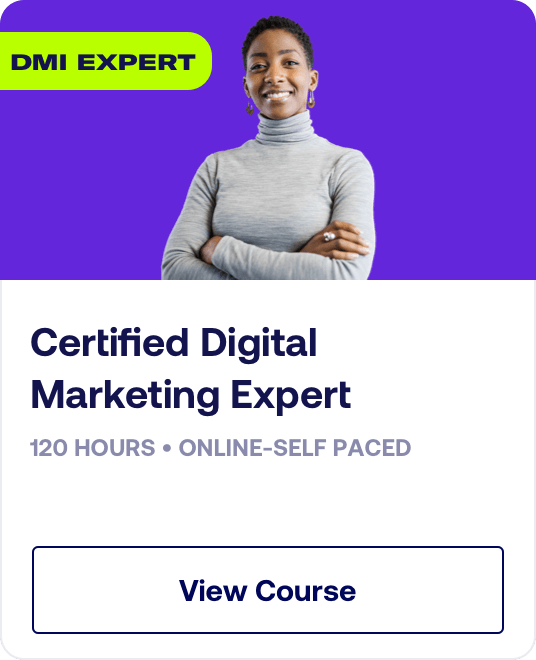Google Analytics 4 (GA4) has been up and running since October 2020, but with the sunsetting of Universal Analytics in July 2023, many advertisers find themself with GA4 as the default analytics option.
Over the past number of years, but really since Universal Analytics came to an end, people are getting familiar with how it works… and its limitations. How can you optimally set up GA4 to help ensure that it gives you the data that you need?
Here are some of our best practices for setting up GA4.
Watch the full 11-minute walkthrough below.
1. Getting started: The Admin panel
In order to get the most from GA4, you need to use best practices to set it up. To do this, you first click the Admin button (with the cog on it) at the bottom-left of the screen.
This opens the Admin panel.
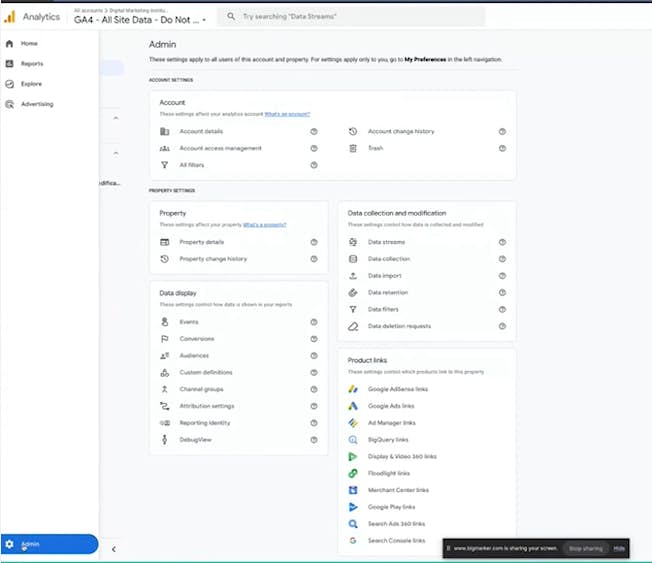
The Admin panel contains the following sections:
- Account
- Property
- Data collection and modification
- Data display
- Product links
Note: In this article, we’ll focus on the Property, Data collection and modification, and Data display sections.
2. Property
In the Property section in the left-hand pane, you can find information such as property details and property change history.
In the Property details section, you can find the:
- Property name
- Industry category
- Reporting time zone
- Currency
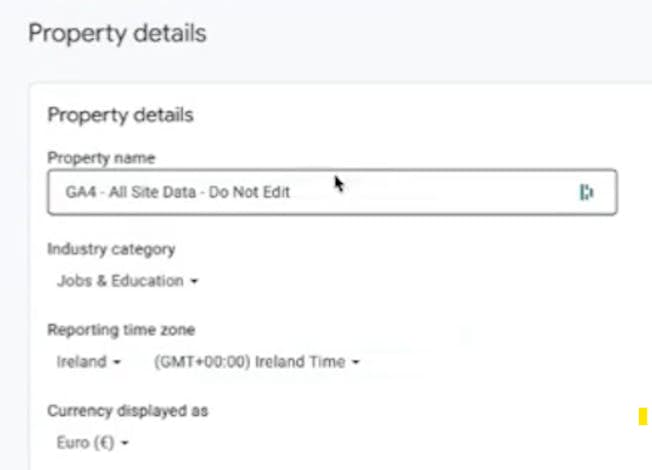
Note: It’s very important to put the industry category. They have auto-built categories such as computers. finance, food, and drink.
Set up your information, and make sure and set up your reporting time and your currency. And, when you are done, click Save.
3. Data collection and modification
After you’re done with your property settings, you can go to the Data collection and modification section. This contains the following sections:
- Data streams
- Data collection
- Data import
- Data retention
- Data filters
- Data deletion requests
Data streams
Your data streams usually include your website, your iOS app, and your Android app.
When adding an app, you need to specify your bundle ID, app name, and so on. Once you register that app, you can go in and you can start configuring the settings.
Multiple websites
If you have multiple websites, you can add them in a single property with multiple data streams. Bear in mind, this approach is going to integrate all of your data from both sites together. If you have two different websites for the same company and they are quite different in their proposition or product lines, don’t add them into one single GA4 property. It’s going to blend that data together. It makes sense to combine data streams only when you have two like-minded websites, otherwise separate properties is the best way to structure your account..
Let’s say that we have a website that sells purple shirts and another site that sells red shirts. And they’re two different domains (one for purple shirts and one for red shirts), but you want to look at that data in aggregate. You are a single entity that sells both purple and red shirts. That’s when you could add multiple data streams from your websites to one GA4 property. In this case, you’d have one data stream for your purple shirts and one for your red shirts. You can include all the subdomains. You don’t have to include anything outside of that top domain. That’s what data streams are for.
Note: Remember, if you have two brands or distinct websites, you need two instances of GA4, i.e. two properties rather than two data streams. So, on a property level, you can still have the company and then one GA4 that says purple shirts and another GA4 that says red shirts. But we shouldn’t try and blend them into one because it’ll just give us your awkward data.
Data collection
The Data collection section includes information such as:
- Google signals data collection
- User-ID and user-provided data collection
- Granular location and device data collection
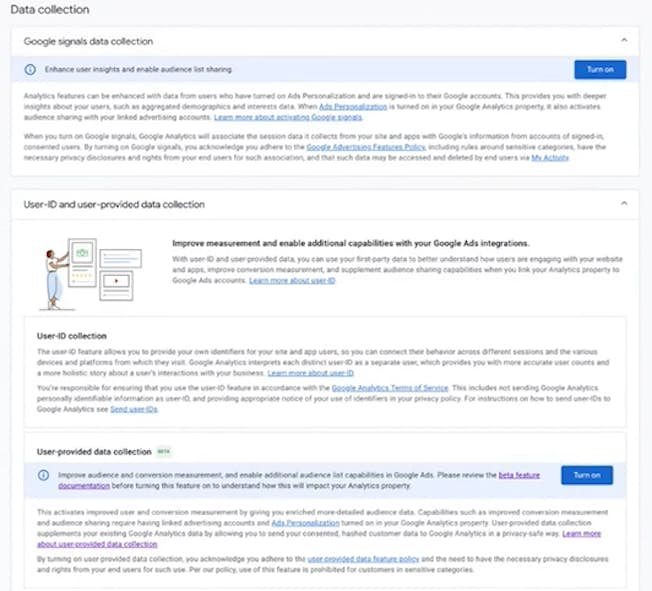
Google signals data collection
Let’s look at Google signals data collection. If you have a Gmail account or if you have anything that is connected to Google Suite in some capacity, you usually have to log in. So for example you cannot have a GA4 account without a Google login.
Turning Google signals on is allowing you to collect user data. This does not include PII, but it allows you to collect more demographic information on your user. Turning on the Google signals will maximize your ability to track a user.
You can use Google Signals for ads and personalization. So, if you were connecting or advertising with Google Ads, this is a great capability to use for Google signals for personalisation. Just bear in mind, when it comes to signals and personalisation, it's important to adhere to regional consent policies, like Consent Mode v2 in the EU and EEA regions
Note: You can click the Learn more about activating Google signals link to find out more about activating Google Signals.
User-provided data collection
User-provided data collection is fairly new. It is a beta feature right now, so you can turn it on now or you can wait for it to be out of beta.
If the user is giving access to information free and willingly, GA4 is going to collect that information and it’s going to enable you to make the user experience a little bit better for whoever’s on your site. Again, it’s important to be mindful of regional data collection policies and consent to activate this within legal requirements.
User-ID collection
When you have a Google account, you have a Google user ID. GA4 can then track you through that user ID. That’s how Google is able to anonymize the information. So, for example, it will say that the person is a male, they live in Florida, and maybe some more detail based on what they’ve provided Google. However, it’s not going to give their name, address, or phone number. Consent considerations apply here too.
Granular location and device data collection
You want to turn on granular location so you can see where people are coming from in regions. This gives you more than just generic information.
Advanced settings to allow for personalization
In this section, you’re going to see whether personalization is allowed based on recent legal updates within certain regions.
User data collection acknowledgement
And finally, at the very bottom, is a User data collection acknowledgement section. It is saying that it’s not giving you privacy disclosure. It is saying that your website has privacy disclosures. This means that when someone comes onto your site, they can see whether they can select all cookies, select a few cookies, or opt out.
You want to make sure that your CMS (content management system) provider (your wix.com, your Magenta, and so on) has a capability to turn that on so you are in compliance with CCPA and GDPR guidelines. Most of the major ones do have that opt in to make sure that you are in compliance.
When you select that I acknowledge button, you are just letting Google know that you’re up to date with your security guidelines.
Data import
Next is the Data import section.
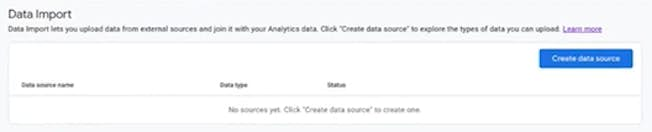
If you have first-party data through CRM and it is anonymized, you can load that in here. This can just help with Google Ads or any sort of integration.
Data retention
Let’s now look at the Data retention section.
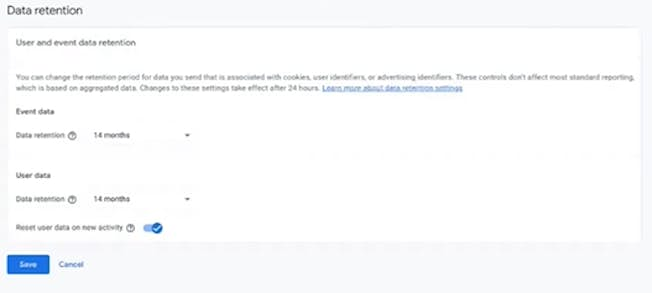
This is going to be one of the most important features here. You have 14 months as a maximum— though you can select 2 or 14 months and 2 months is the default—so be sure to set it to the maximum as this is how long the data will be stored in GA4 itself. This includes user data and event data, so you want to maximize this and set it to the longest time period available.
Make sure this is set to 14 months. And then select Save.
Note: Anything after 14 months is going to go away.
Data filters
Next up is the Data filters section.
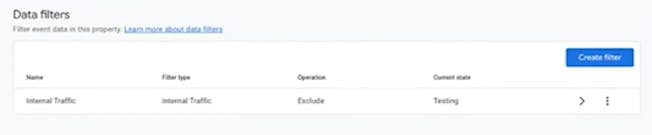
A data filter will allow you to weed out internal traffic. So you can go in here and you can choose that you want to exclude information from that IP address. You want to make sure that your internal traffic is excluded, that you have a parameter value. You can name the parameter whatever you need to. You want to make sure that it’s active and then you select Save.
Data deletion requests
Finally, there’s the Data deletion requests.
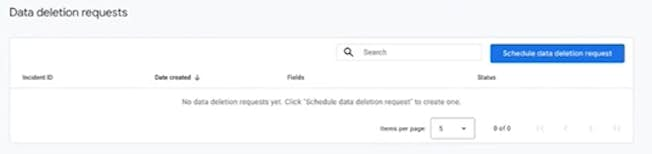
If somebody opts out of your data because they do not want their data stored, it should display here. You can schedule deletion request and you can delete that data.
4. Data display
Under the Data collection and modification section, you can find the Data display section.
It includes the following areas:
- Events
- Conversions
- Audiences
- Custom definitions
- Channel groups
- Attribution settings
- Reporting identify
- DebugView
You use this section to set up your events, audiences, groups, and so on.
That is how you set up best practices. The most important thing is to ensure that your Google signals, such as your geographic locations, are on and collecting information.
There’s nothing wrong with collecting information on your consumers. They have the ability to opt out. So maximize the ability. Make sure that it’s all there.
Remember, Google will delete your data after 14 months! So, unless you set the maximum retention, you could lose a lot of data.
Upgrade to Power Membership to continue
your access to thousands of articles, toolkits, podcasts, lessons and much much more.
Become a Power Member- Login
- View Courses
- - - -
- Courses
- Resources
- - - -
- My Account
- Change Password
- Logout